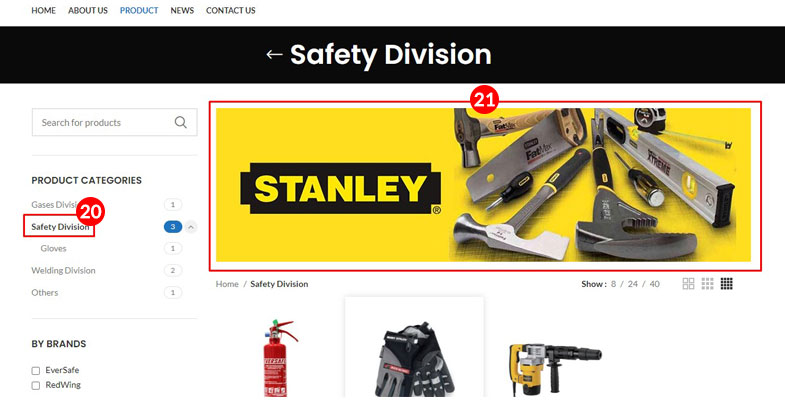How to Add Category Top Banner
1) Login into your CMS Back-end, click on the “HTML Blocks” and Add New
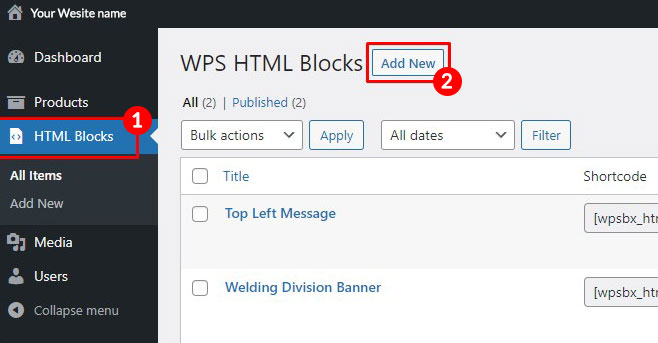
2) Fill in the Banner Name, and click the “Add Media” to insert Banner Photo file
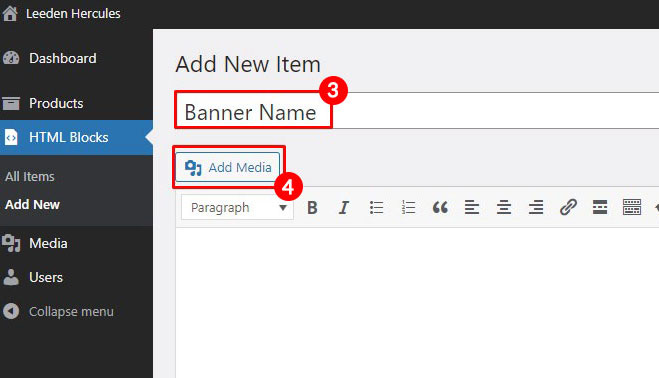
3) Click the “Upload File” Tab, and Select Files from your Local PC / Computer / Laptop
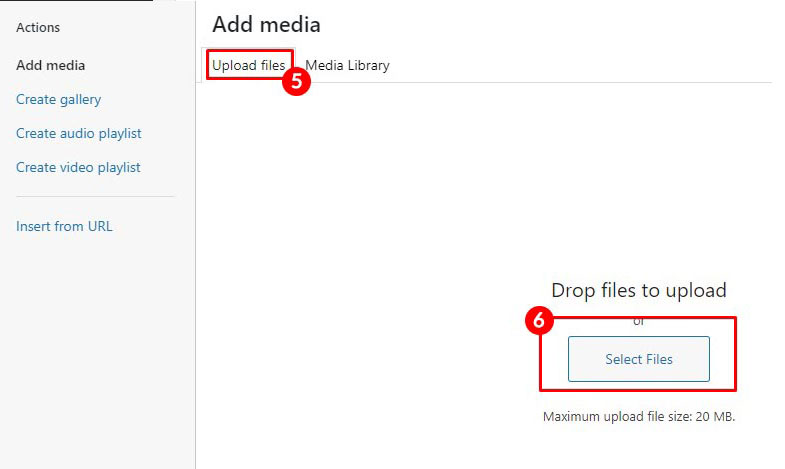
4) Choose the Banner file and click open to upload the file
* Recommended Banner size = W870px x H250px 72dpi,
* Recommended File Type = JPG, JPEG, PNG,
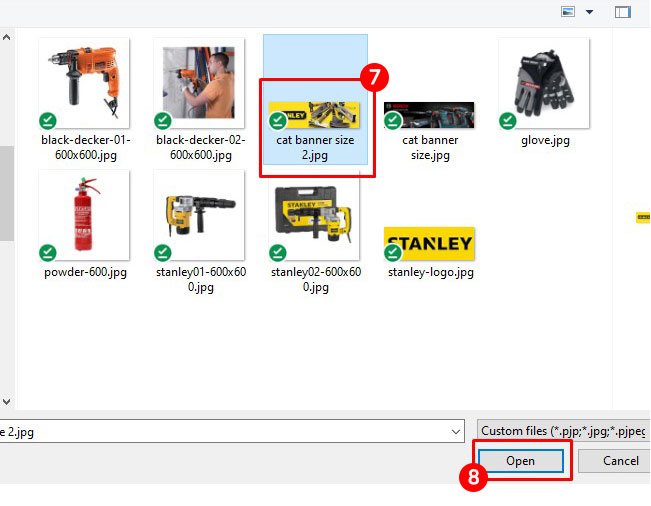
5) Wait until the banner file successful uploaded, and choose “Insert into Post” to insert the banner file
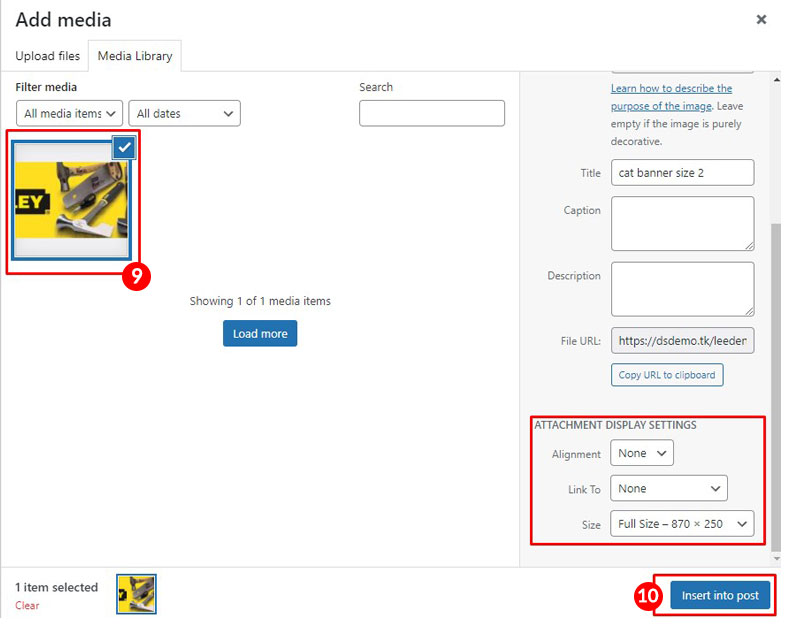
6) After done inserted the Banner, click the update, and after that click on “All items” to go back to HTML Blocks listing
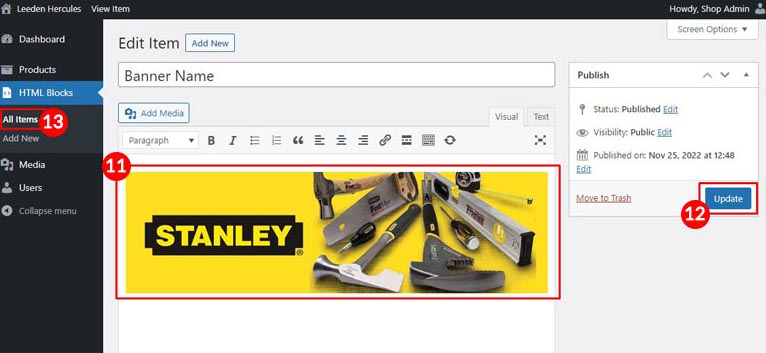
7) Select and copy the HTML Blocks Shortcode
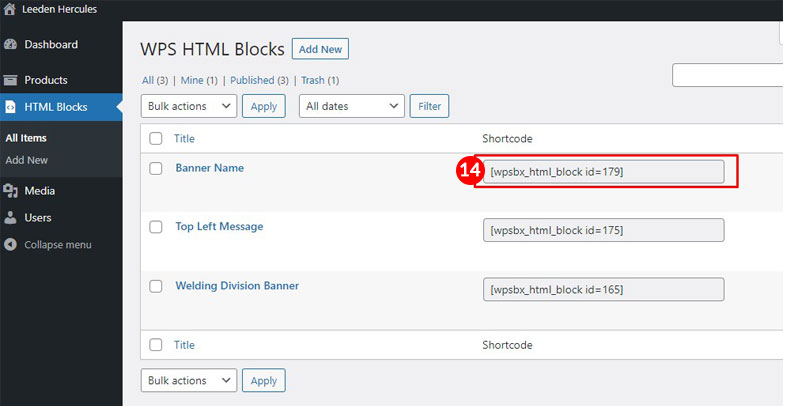
8) After copied the short code, click on Product–> Categories —> Category Name (17)
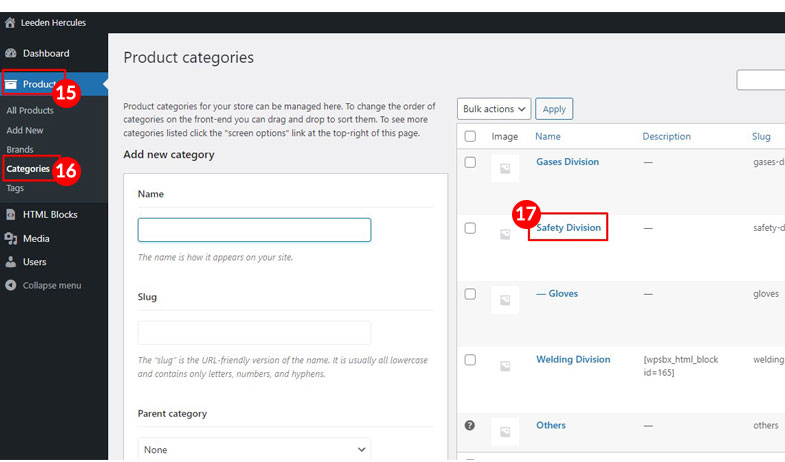
9) After click the Category Name, find the “Description” field, and then PASTE the HTML Blocks shortcode into it
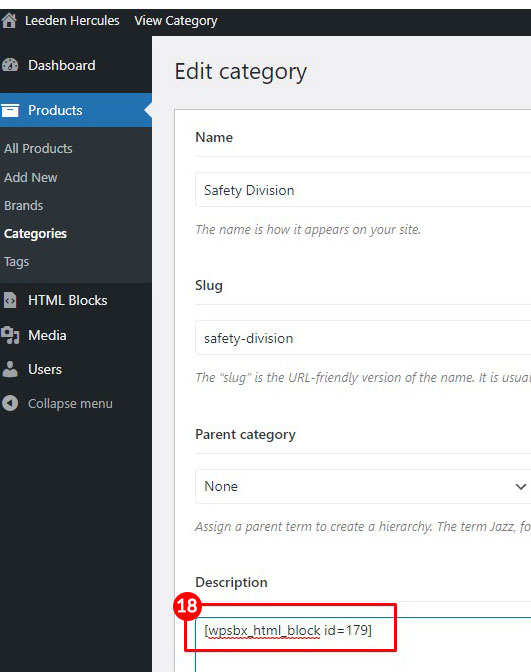
10) After Pasted the shortcode, scroll down and Update the Category
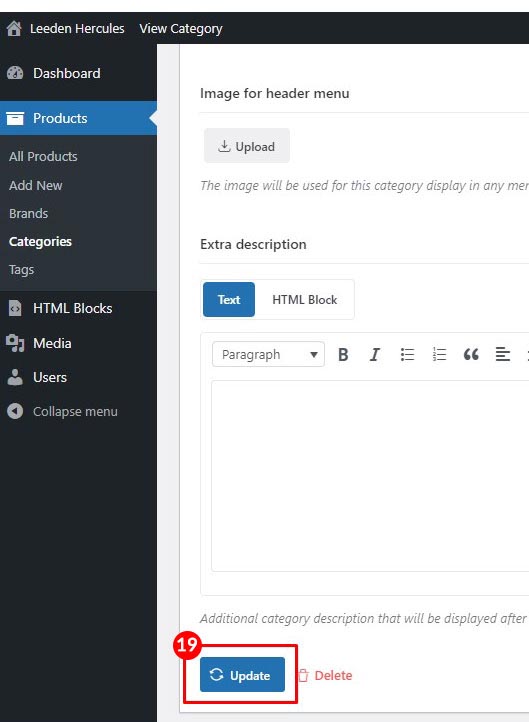
11) After update the category, go to your Website Front-end, and choose the Category you Update before to view the Category Banner.